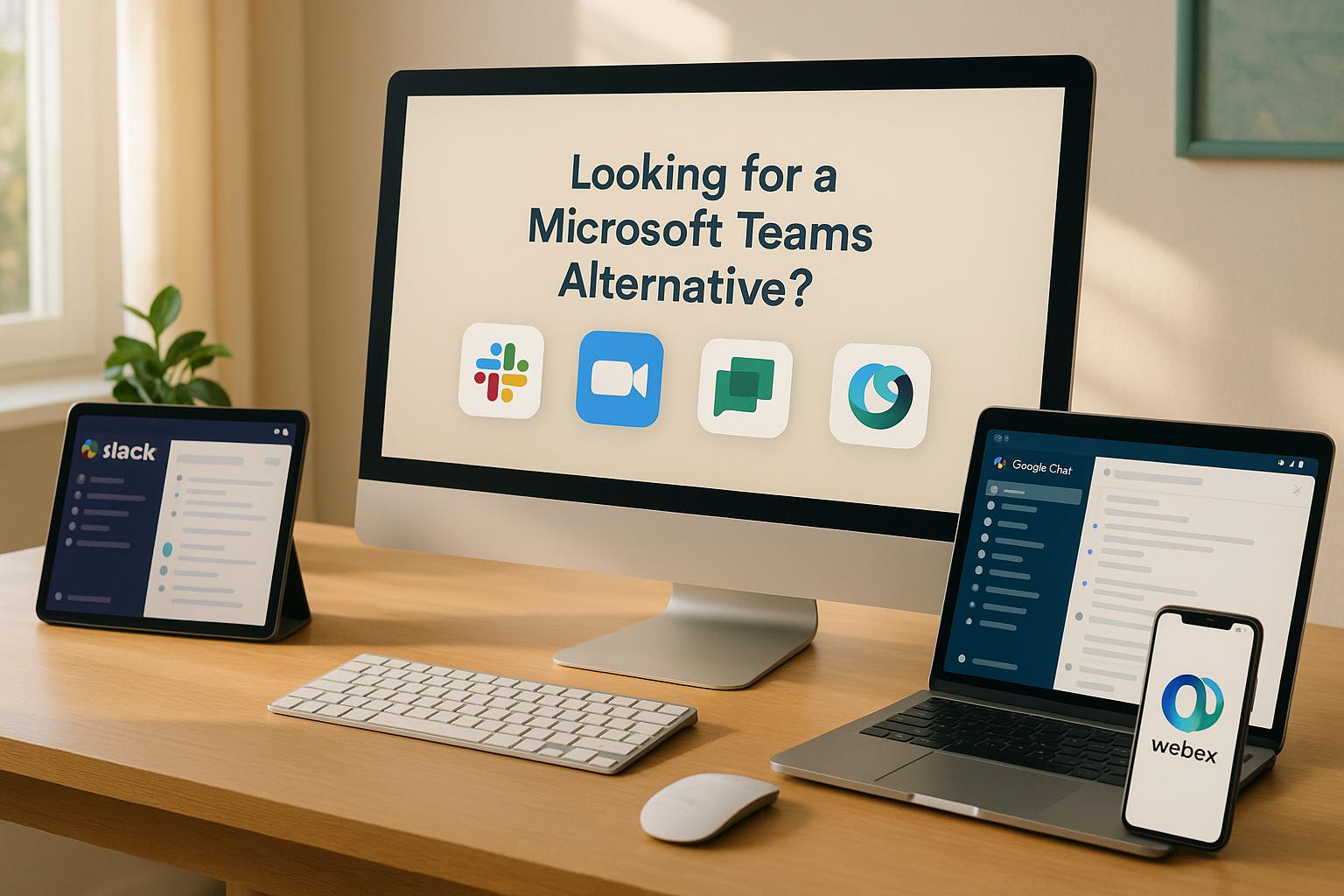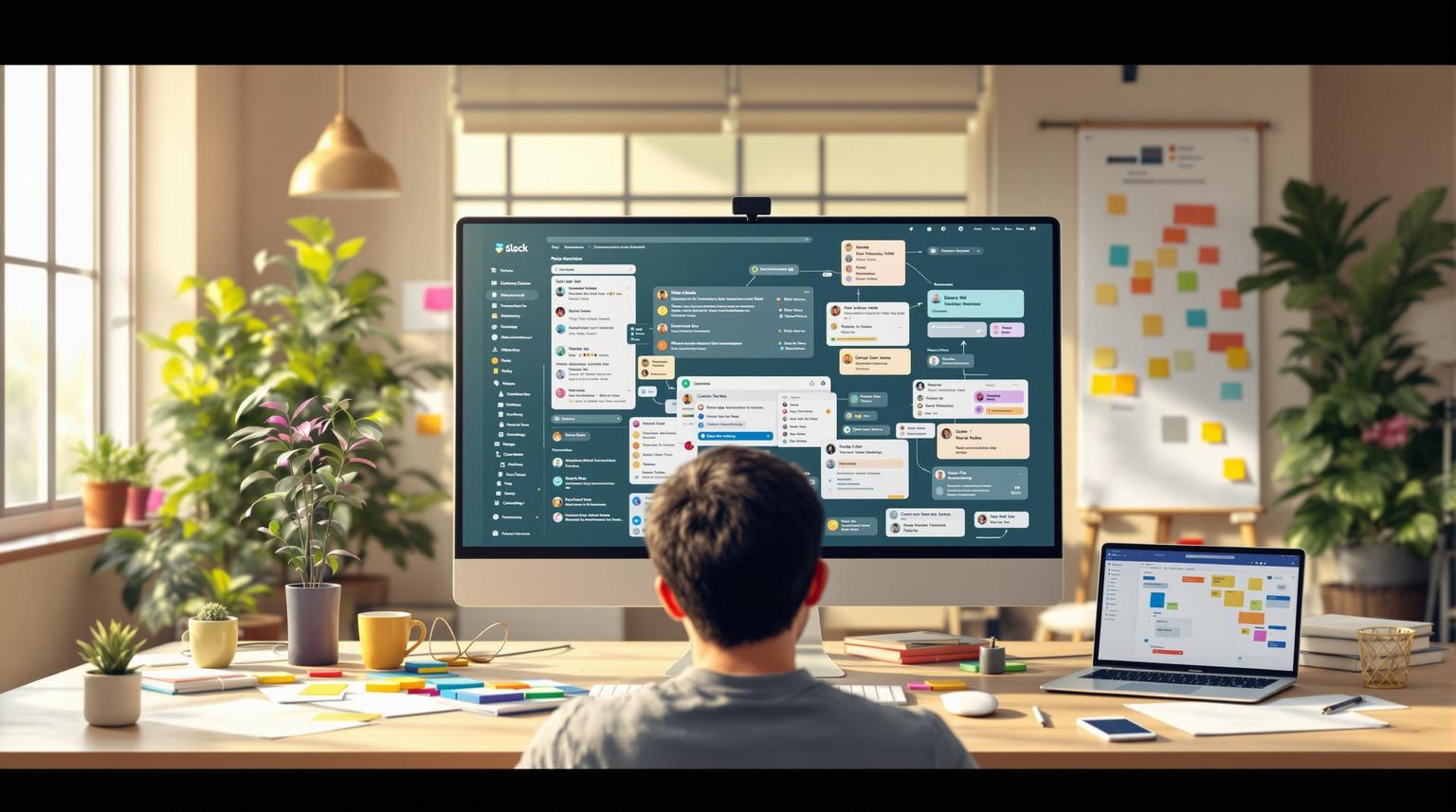Microsoft Teams vs. Slack: Accessibility Features Compared
Accessibility is key when choosing a team communication tool. Microsoft Teams and Slack take different approaches to meet diverse user needs. Here’s a quick breakdown:
- Microsoft Teams: Focuses on system-level integration with Microsoft 365, offering features like high-contrast themes, live captions, and seamless file management through OneDrive and SharePoint.
- Slack: Prioritizes customization with options like colorblind-friendly themes, keyword-triggered alerts, and flexible file storage plans.
Quick Comparison:
| Feature Category | Microsoft Teams | Slack |
|---|---|---|
| Display Options | High-contrast themes, text scaling (200%) | Custom themes, Focus Mode |
| Alerts | Calendar-aware, priority notifications | Keyword alerts, flexible snoozing |
| Messaging | Video focus, live captions (95% accurate) | Text threading, natural search |
| File Management | 1TB/user, version control | 5GB–1TB storage, 1GB file size limit |
| Search Tools | AI-powered, cross-platform results | Natural language, app integration |
Key Takeaway:
Choose Microsoft Teams for built-in accessibility and video-heavy workflows. Opt for Slack if customization and text-based communication are your priorities.
Choosing Accessible Conferencing and Chat Platforms
Display Settings
Microsoft Teams and Slack offer different approaches to customizing their interfaces, focusing on improving visual accessibility for users with diverse needs.
Slack Display Options

Slack allows users to personalize their experience with theme customization. It offers 10 preset themes, the ability to choose custom colors using hex codes, and specialized themes designed for users with color vision deficiencies. Additional layout customization options include:
| Layout Feature | Customization Options |
|---|---|
| Sidebar Width | 100–300 pixels |
| Message Display | Standard or Compact (30% less spacing) |
| Emoji Size | Small, Medium, Large |
| Theme Options | 10 presets + custom hex codes |
Slack's 2024 Accessibility Report highlighted that 78% of users with visual impairments reported improved workflow efficiency with these themes.
In 2024, Slack introduced "Focus Mode", which dims inactive channels to 40% brightness. However, its reliance on color-coded status indicators may pose challenges for users with deuteranopia.
While Slack emphasizes flexibility through presets and custom themes, Microsoft Teams prioritizes integration with system-level accessibility features.
Microsoft Teams Display Options
Microsoft Teams takes a different route by aligning its display settings with system accessibility tools. It synchronizes with Windows settings, supporting display scaling up to 400% while adhering to WCAG 2.1 AA standards, ensuring a minimum contrast ratio of 4.5:1.
Teams' customization features include:
- Three high-contrast themes (black, white, and dark gray)
- Automatic synchronization with system themes
- Compatibility with Windows Magnifier
- Support for Edge browser page color filters in the web version
A 2024 Microsoft case study found that Teams' display features reduced eye strain by 22% for users with astigmatism during prolonged use.
This integration with Microsoft 365 accessibility tools streamlines the setup process. According to Forrester's 2024 workplace study, Teams' unified approach cuts accessibility setup time by 65% compared to standalone solutions.
For better display settings, the Perkins School for the Blind suggests enabling "Always show meeting controls" and using 125% zoom in Teams, coupled with dark mode and Windows Night Light to minimize eye strain.
Teams also excels in text scaling for document collaboration:
| Feature | Teams | Slack |
|---|---|---|
| Maximum Font Size | 24px (200%) | 20px (150%) |
| Platform Coverage | All platforms | Web only |
| Document Preview Scaling | Supported | Limited |
| Format Preservation | High fidelity | Basic |
In 2024, Microsoft Teams introduced system-level theme synchronization, removing the need for manual adjustments across apps. This integration makes Teams especially convenient for users who depend on Windows accessibility features.
Alert Settings
Both platforms offer tailored alert systems designed to meet different user requirements.
Slack Alert Controls
Slack's notification system allows users to fine-tune alerts with keyword-specific triggers and channel-based settings.
| Alert Feature | Customization Options |
|---|---|
| Keyword Triggers | Set custom terms with pattern matching |
| Channel Controls | Configure per-channel alerts and mute options |
| Mobile Settings | Separate configurations for mobile and desktop |
| Sound Profiles | Assign distinct audio cues for various alerts |
Slack supports 37 language options. It also incorporates features that assist users with hearing impairments, such as unique sound profiles to distinguish between direct messages and mentions. Users can snooze notifications for intervals ranging from 20 minutes to 24 hours.
Microsoft Teams Alert Controls
Microsoft Teams employs a more structured notification system with built-in calendar integration and persistent alerts for urgent messages.
| Feature | Functionality |
|---|---|
| Priority Alerts | Repeats every 2 minutes for up to 20 minutes until acknowledged |
| Calendar Integration | Automatically suppresses alerts during scheduled calls |
| Sound Controls | Different audio profiles for urgent and standard messages |
| Visual Indicators | Includes banner pop-ups and feed notifications |
"Teams' meeting-aware notification system reduced interruptions during video calls by 78% while ensuring critical messages still got through", reports Microsoft's 2024 accessibility study.
Microsoft Teams integrates with Outlook calendars to adjust alerts based on user schedules and status. Its notification preview feature shows message snippets, which helps reduce distractions during busy periods. Teams primarily supports @mentions and channel-level notifications. For enterprise users, it provides unified notification settings across devices and complies with WCAG 2.1 AA standards, offering full screen reader and keyboard navigation support.
Message Types
Slack and Microsoft Teams approach communication differently - Slack leans on text-based messaging, while Microsoft Teams emphasizes video tools for collaboration.
Slack Text Features
Slack's text messaging system is designed for clarity and organization, offering a range of formatting options like bold, italics, code blocks, and font sizes up to 24px.
| Text Feature | Accessibility Benefit |
|---|---|
| Threading | Cuts down visual clutter in main channels by 41% |
| Formatting | Works well with screen readers, achieving 88/100 W3C compliance |
| Reminders | Allows custom notifications between 15–120 minutes |
| Search | Supports natural language queries and cognitive bookmarking |
The threading feature is particularly useful for reducing notification overload - Stanford University found a 37% decrease in notification fatigue. However, threads with more than three levels can become challenging for screen reader users to navigate. While Slack excels in text-based communication, Microsoft Teams focuses on enhancing video accessibility.
Microsoft Teams Video Features
Microsoft Teams prioritizes video communication with features tailored to diverse user needs.
| Video Feature | Accessibility Benefit |
|---|---|
| Live Captions | Provides 95% accuracy in over 30 languages |
| Focus Mode | Reduces visual distractions by 40% |
| Background Controls | Offers 16 customizable scenes for sensory comfort |
| Auto-Transcription | Converts speech to text for video messages |
Focus Mode is especially helpful for neurodiverse users, reducing video call fatigue by 28%.
"Teams' Azure AI integrations resolve accessibility issues 22% faster than Slack's ecosystem." - 2024 Gartner review
Teams also integrates seamlessly with Office 365, enabling collaborative editing during video calls - a feature that speeds up task completion by 19%, according to a 2024 Forrester study. Additionally, its Immersive Reader includes dyslexia-friendly fonts for better readability.
sbb-itb-ae976f1
File Management
Microsoft Teams and Slack handle file management in distinct ways, especially regarding storage options and accessibility.
Microsoft Teams File Tools
Microsoft Teams integrates seamlessly with SharePoint and OneDrive, offering 1TB of storage per user. It includes automatic version control for up to 30 versions by default, making it easier to recover or revert files when needed.
| Feature | Accessibility Benefit |
|---|---|
| Version Control | Automatically tracks up to 30 versions with restore options |
| Metadata Tagging | Custom columns improve search functionality |
| Co-authoring | Enables real-time collaboration with screen reader support |
| Offline Access | Files are synced and available offline via OneDrive |
The platform's hierarchical folder structure simplifies navigation, especially for users relying on assistive tools. Its web-based editing tools meet WCAG standards, ensuring accessibility across various document types.
Slack File Tools
Slack uses a channel-based approach to manage files, supporting previews for over 30 file formats. While its file tools are simple and efficient, storage limits vary by plan:
| Feature | Storage Limits |
|---|---|
| Free Plan | 5GB total workspace storage |
| Standard Plan | 10GB per user |
| Plus Plan | 20GB per user |
| Enterprise Grid | 1TB per user |
Slack’s file preview system allows users to view files directly in the interface, reducing workflow interruptions. However, its 1GB per-file size limit can be a hurdle for sharing larger files like captioned videos or high-resolution presentations.
Another consideration is Slack’s file retention policy. On Free and Pro plans, files are automatically deleted after 90 days. This could limit access to older files. Enterprise Grid users, however, enjoy indefinite retention and full version histories, making it easier to maintain long-term access to important materials.
Looking ahead, Microsoft Teams plans to enhance its OneDrive integration in 2024. This update will introduce smarter filtering and unified file management across Microsoft 365 services, aiming to simplify document discovery and organization while reducing cognitive effort.
Search Tools
Both platforms provide advanced search features tailored to various accessibility needs, though their methods differ.
Slack Search Functions
Slack's search interface emphasizes keyboard accessibility, using the Ctrl (or Cmd) + F shortcut to minimize reliance on the mouse - an advantage for users with motor impairments. Its natural language processing enables intuitive queries, making searches easier. Key features include:
| Feature | Accessibility Benefit |
|---|---|
| Visual Filters | Dropdown menus with a fixed 16px font size and a 4.7:1 contrast ratio |
| Screen Reader Support | Works seamlessly with JAWS and NVDA through proper ARIA labeling |
| Advanced Operators | Simplifies searches with modifiers like "from:" and "in:" |
Slack indexes content from more than 1,500 app integrations, allowing users to search within PDFs and spreadsheets without needing to open them. In 2024 benchmarks, Slack's AI-driven natural language queries made searches 37% faster compared to traditional keyword-based methods.
Microsoft Teams Search Functions
Microsoft Teams takes a similar approach but integrates its search deeply with Microsoft 365's natural language capabilities. Its 2021 interface redesign introduced AI-powered results with tabs dedicated to various content types:
| Search Category | Functionality |
|---|---|
| Messages | Supports question-answer formats with contextual details |
| Files | Includes previews with alt-text |
| People | Features pronunciation guides for names |
| Cross-platform | Displays results from connected Office apps |
The platform also includes a collapsible sidebar, which helps reduce visual clutter - a thoughtful addition for users with ADHD. Teams processes around 2.8 billion searches monthly, with users reporting a 22% boost in file search accuracy since the 2021 update. It also supports Boolean operators for more precise queries, such as:
subject:"budget" AND from:"finance team" sent:01/01/2024
This structured query system helps users with cognitive disabilities maintain organized search habits while making it easier to find specific information.
Conclusion
The analysis highlights different approaches to accessibility in Microsoft Teams and Slack, focusing on features such as display, alerts, messages, files, and search functionality. Here's a comparison of their key features:
| Feature Category | Microsoft Teams | Slack |
|---|---|---|
| Screen Reader Support | 94% user satisfaction; works natively with Narrator/VoiceOver | 82% satisfaction; requires JAWS integration |
| Video Accessibility | Real-time captions in over 30 languages; option to pin sign language interpreters | Basic captioning; third-party plugins needed |
| Navigation | Voice commands, keyboard shortcuts, AI-assisted search | Customizable shortcuts; reduces cognitive load by 37% |
| Display Options | Text scaling up to 200%; WCAG 2.1 high-contrast themes | Colorblind-friendly themes; customizable sidebar |
These differences shape the experience for organizations with various accessibility priorities. Microsoft Teams stands out for its built-in accessibility features, especially in video-heavy workflows, thanks to its seamless integration with Microsoft 365. Slack, on the other hand, emphasizes flexibility, offering tools like AccessiBe for context-aware font adjustments and epilepsy-safe animation pausing. Its automated testing also reduces post-deployment issues by 40%.
Teams processes natural language search queries 28% faster than Slack’s keyword-based system, which can be particularly helpful for users with dyslexia.
FAQs
What are the key differences between Microsoft Teams and Slack in terms of accessibility for visually impaired users?
Microsoft Teams and Slack both offer accessibility features designed to support users with visual impairments, but their approaches vary. Microsoft Teams provides robust screen reader support, high-contrast themes, and keyboard shortcuts, making navigation easier for visually impaired users. Slack also includes screen reader compatibility and customizable themes, but it places a stronger emphasis on simplicity and ease of use for quick communication.
While both platforms are committed to accessibility, Microsoft Teams may appeal more to users who need advanced customization and integration options, whereas Slack's straightforward design might be better suited for those prioritizing streamlined communication. Choosing between the two depends on individual needs and preferences.
How does Microsoft Teams support accessibility for video-focused workflows?
Microsoft Teams offers several accessibility features designed to enhance video-heavy workflows. These include live captions during meetings, which provide real-time text for spoken dialogue, and transcription tools that create post-meeting transcripts for easy reference. Teams also supports keyboard shortcuts and screen reader compatibility, making navigation more accessible for users with disabilities.
Additionally, its customization options, such as adjustable font sizes and high-contrast themes, ensure that users can tailor the interface to their needs. These features make Microsoft Teams a strong choice for teams that rely heavily on video communication while prioritizing accessibility.
How do Slack’s customization options enhance accessibility for users with specific needs?
Slack offers a variety of customization options that can improve accessibility for users with specific needs. For example, users can adjust notification preferences, modify text formatting, and enable high-contrast themes to enhance visibility. These features allow individuals to tailor the platform to their unique requirements, making collaboration more inclusive.
Additionally, Slack supports keyboard shortcuts and screen reader compatibility, which are essential for users who rely on assistive technologies. These tools ensure that users with varying abilities can navigate and communicate effectively within the platform.